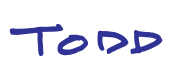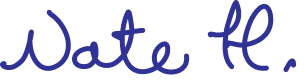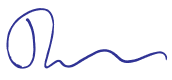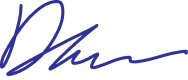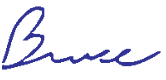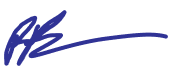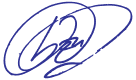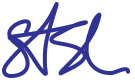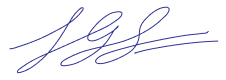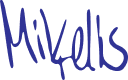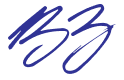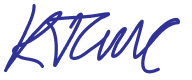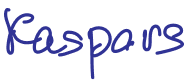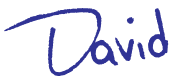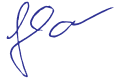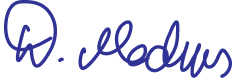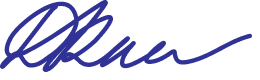- November 24, 2025
Full emoji support for comment reactions

Our comment reactions just became fluent in emoji.
React to comments with any emoji you can think of - choose from the default emoji library, add your own custom emojis, or pull in your Slack emoji set using our Slack importer.
Made by - October 29, 2025
Collapsible headings and toggle lists
We’re expanding Whimsical Docs with something many of you have been asking for - toggles and collapsible headings.
- Any heading in a doc is now collapsible or expandable, making longer content feel more manageable and scannable.
- You can also add custom toggle lists anywhere in your doc to hide smaller details like screenshots, notes, technical specs or background research.
So go ahead - fold, unfold, and let your docs breathe a little.
Made by - October 24, 2025
Export multiple frames as a single zip file
You can now download multiple board frames at once—bundled together in a single zip file.
Previously, each frame had to be exported one by one, which could hit browser limits and result in incomplete exports. Now, all selected frames are bundled together and exported in one go.
Made by - September 10, 2025
Recent improvements
We’ve got some highly requested updates to expand on soon (that’s a hint 😉). In the meantime, here are a few quality-of-life improvements we’ve shipped to make working in Whimsical even better.
Boards
- Viewers and commenters can now copy text from boards, making it easier to reference or quote content without needing edit access
File uploads
- Double-clicking a PDF now opens a preview
- You can now right-click an uploaded file to download it
Made by - August 27, 2025
File upload improvements
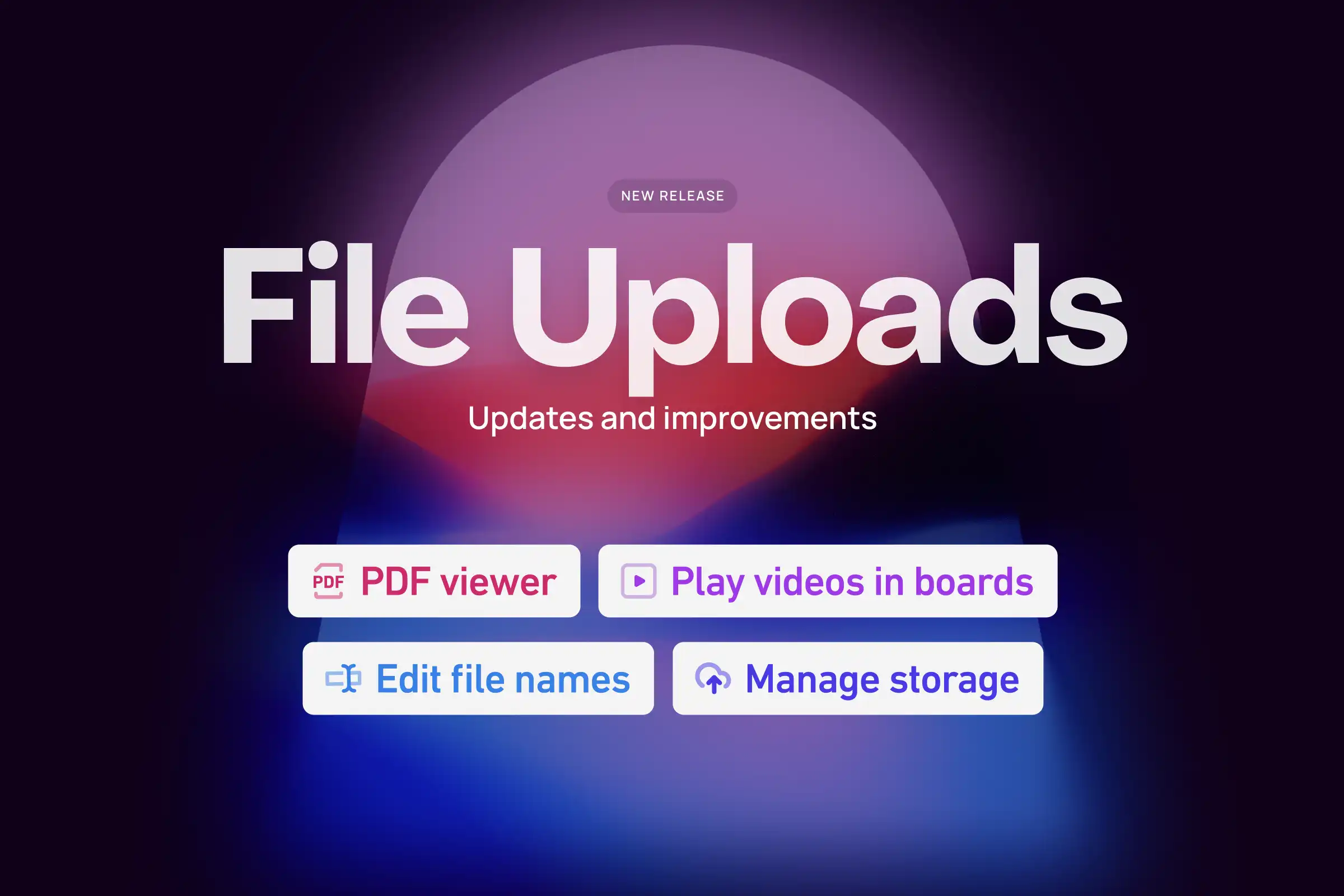
We think you’ll get attached to these new file upload improvements - they make it easier to view, organize, and collaborate around your files in Whimsical.
Video player in boards
Video playback in boards means fewer clicks, fewer tabs, and more clarity. Just press play to see your work - demos, updates, explanations - in the context it belongs.
PDF previewer
You can now add a PDF and view it directly in Whimsical. Just click Preview to see what’s inside.
Rename files
Uploaded the right file with the wrong name? No problem. You can now rename your uploaded files to keep everything neat and tidy.
Admin controls
Admins now have more control over uploaded files. Delete outdated or unnecessary files to keep your workspace clean, clear, and compliant. Learn more about file upload management and access.
See it all in action:
Made by - August 7, 2025
Recent improvements
Sometimes it’s the little things that make the biggest difference. This roundup highlights recent updates - each one small on its own, but together they make Whimsical smoother, faster, and more delightful.
New:
- On our Free plan, you can now keep track of your team and board limits using the indicator in the sidebar.
- Keyboard shortcut for deleting selected files with
DeleteorBackspace.
Improved:
- Whimsical AI is now powered by o4-mini (previously GPT-3.5) for better performance
- More results for recently opened files now appear in your Recent section, workspace search, and mention menu.
- Added more text size options in the Lorem Ipsum wireframe element.
- Renamed Text size to Text size and layout in the Doc actions menu to make layout-related settings easier to find.
- Updated the Delete team modal to help prevent accidental deletion of important content.
- Chinese, Japanese, and Korean characters no longer shift position when adding or editing text
- New file icons in the Create new menu.
Made by - July 23, 2025
Change existing teams to open or private
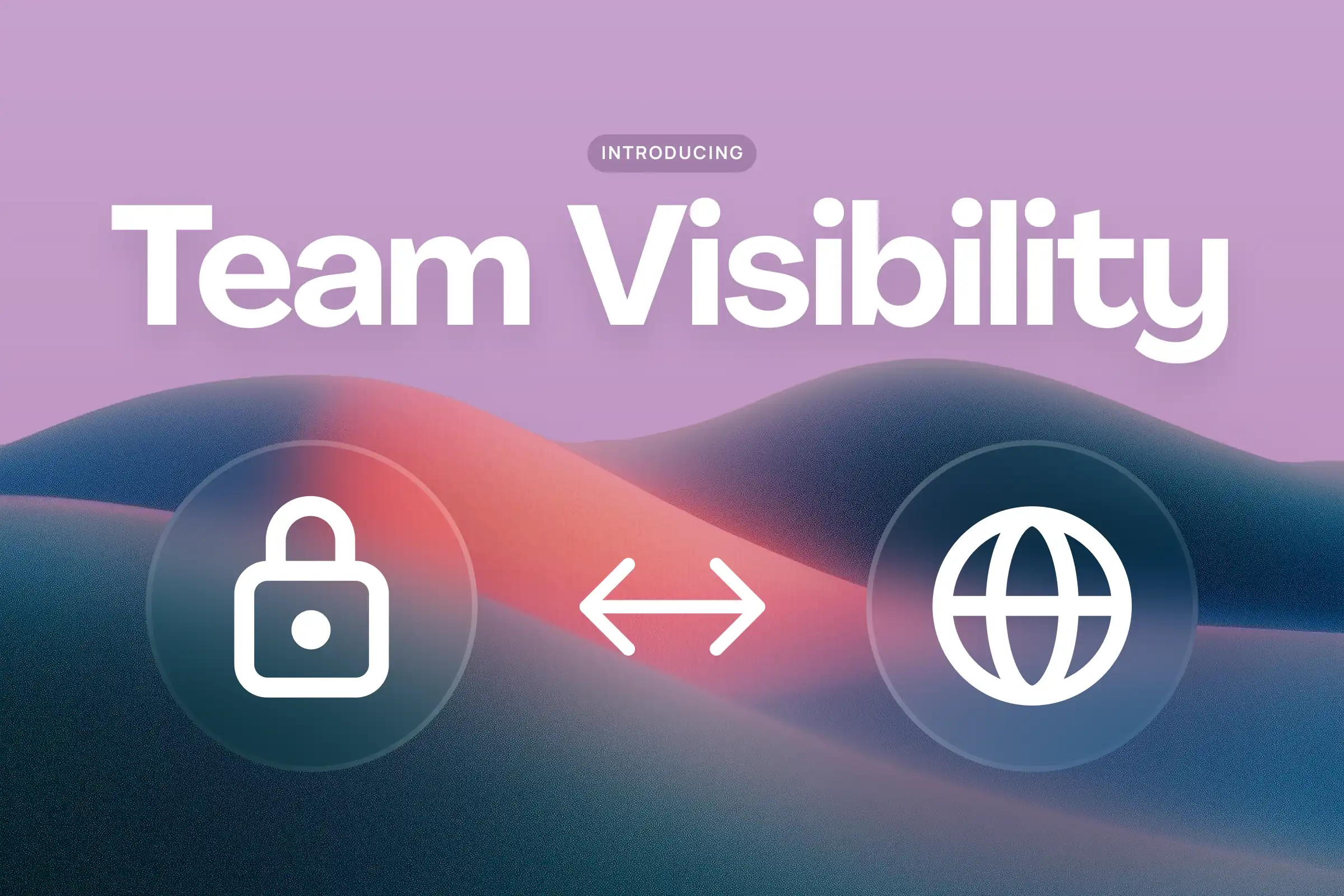
You can now update a team’s visibility after it’s been created.
Previously, teams could only be set to open or private during setup. With this update, you can switch between the two anytime from team settings.
- Open teams are visible to everyone in your workspace and easy to join
- Private teams are hidden and require an invite
This gives you more flexibility to manage access as your needs change.
Note: Changing a team from private to open will make the team and all its contents immediately visible to everyone in your workspace. Use caution if the team contains sensitive or confidential work.
Made by - June 30, 2025
Desktop app for Windows

We’ve released a desktop app for Windows. Enjoy everything you love about Whimsical in the browser—now in a focused, standalone desktop experience.
- In-app tabs to keep everything organized in one place
- Keyboard shortcuts to quickly switch between tabs
- A distraction-free environment for smoother workflows
On a Mac? We’ve got you covered too.
Made by - June 26, 2025
File uploads

Starting today, you can upload files - PDFs, images, videos, audio, and more - right into Whimsical.
No more linking out to drive folders. No more hunting through Slack. Now your team’s files stay close to the work, not scattered across multiple apps.
Made by