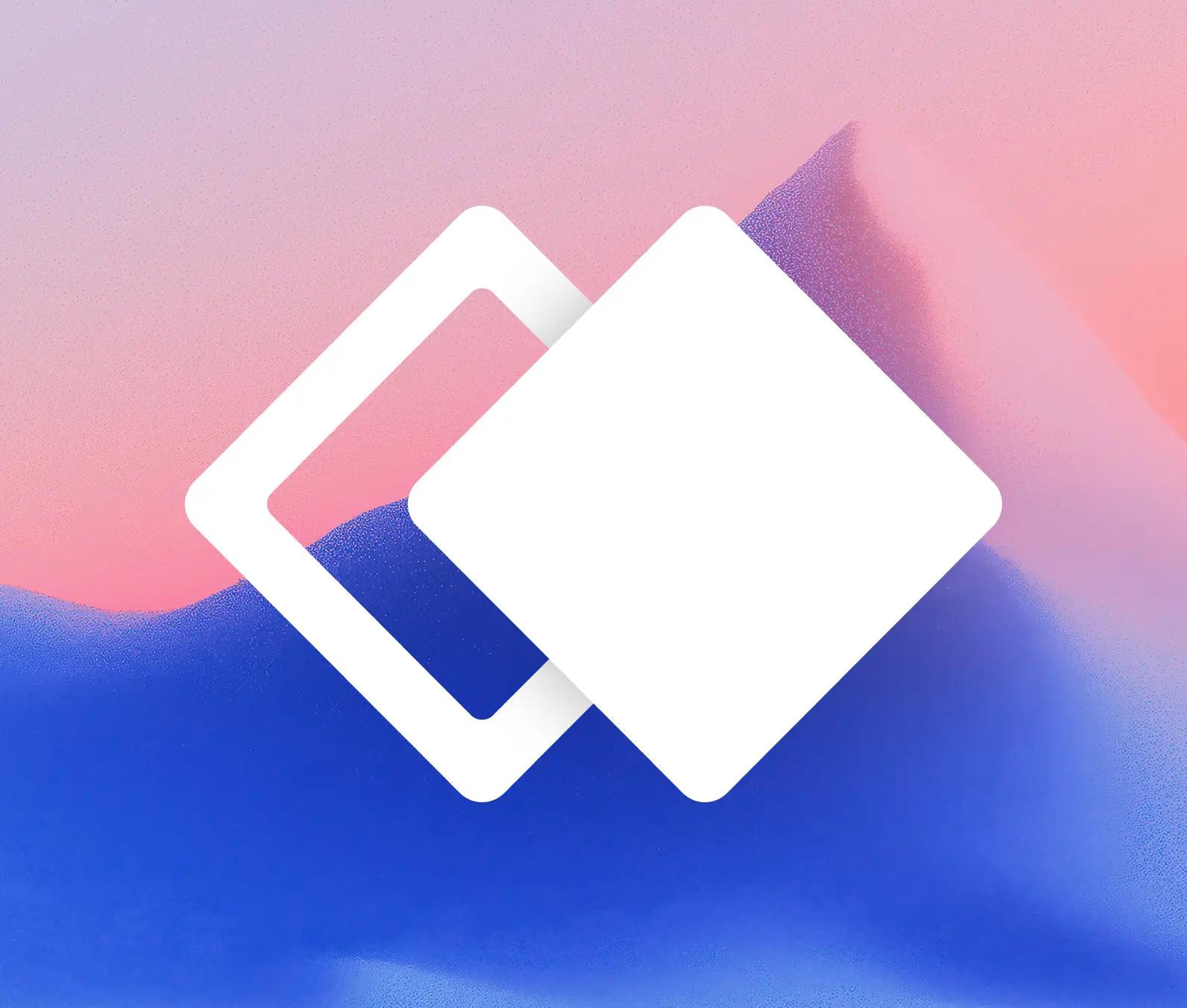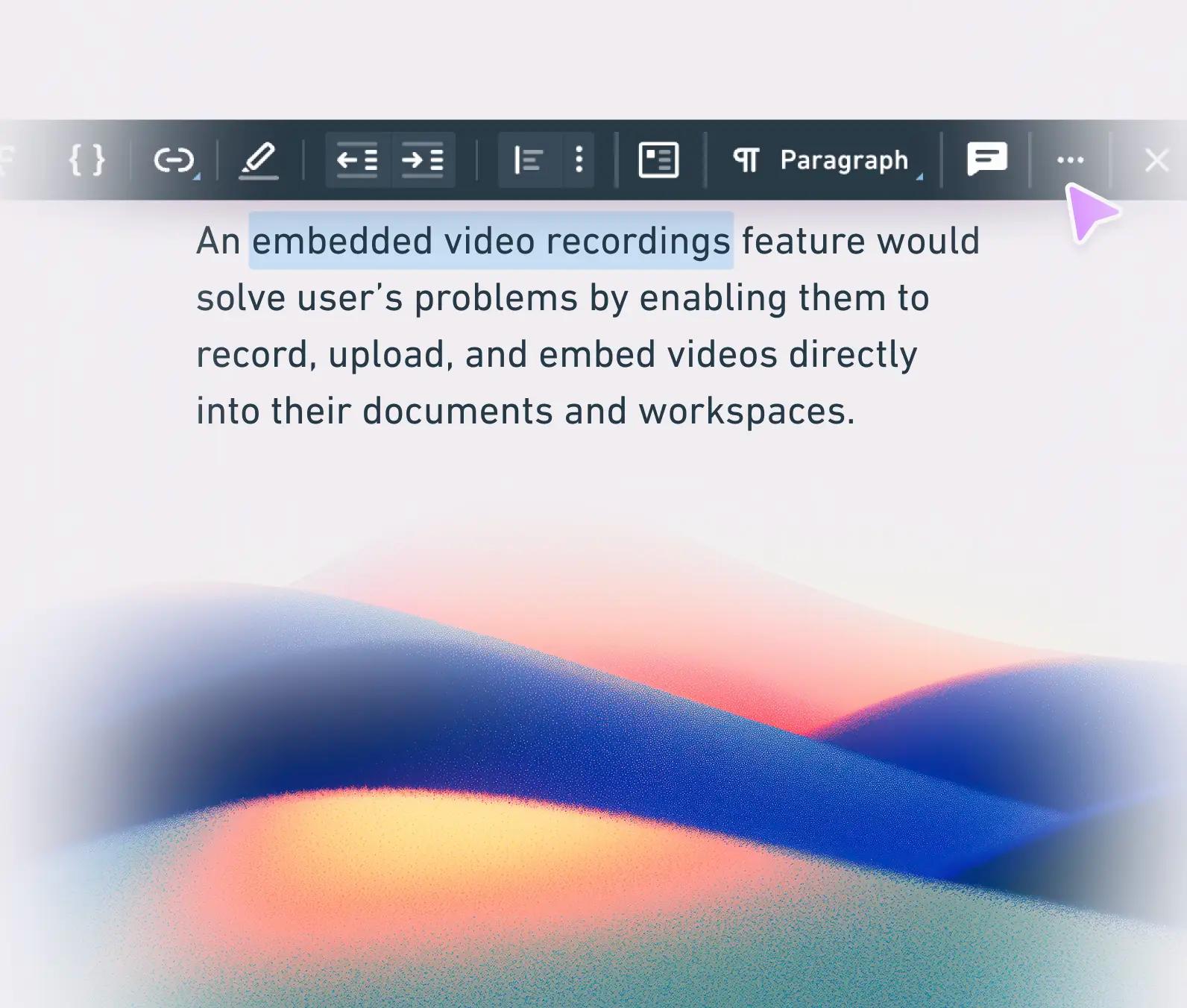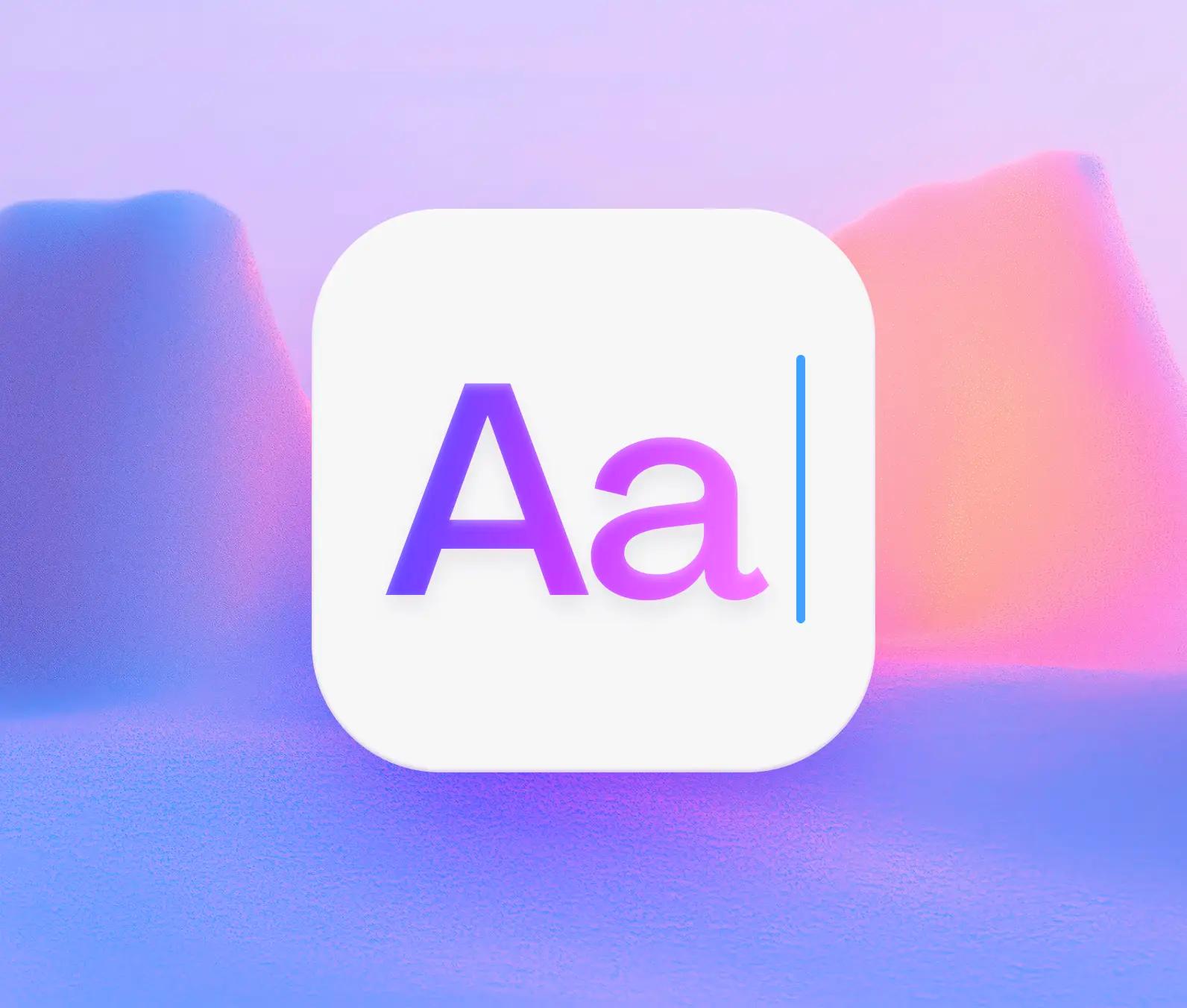Introducing teams and your new sidebar
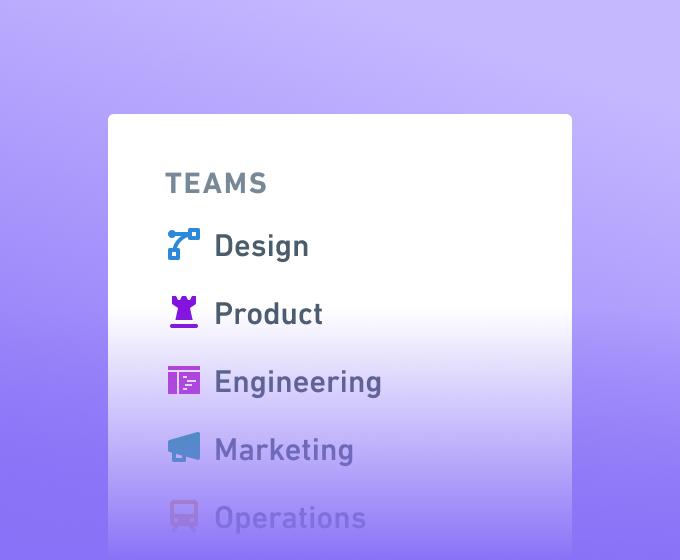
Introducing Teams
We’re improving the way content is organized in Whimsical. Workspaces will now be organized around “teams” that you can create, browse, and join. Instead of a single shared section that everyone uses, each team gets their own distinct space for their work.
This makes a single workspace far more scalable and flexible.
This update comes with a new and improved sidebar for better organization, simpler team and member management, and team “homes” to act as a hub for your team’s most important work.
Meet Your New Sidebar
The most noticeable change is the new and simplified sidebar. The new sidebar is personal and gives you more space for your favourites and quicker access to your files. By organizing your sidebar around teams, you see what you need most often.
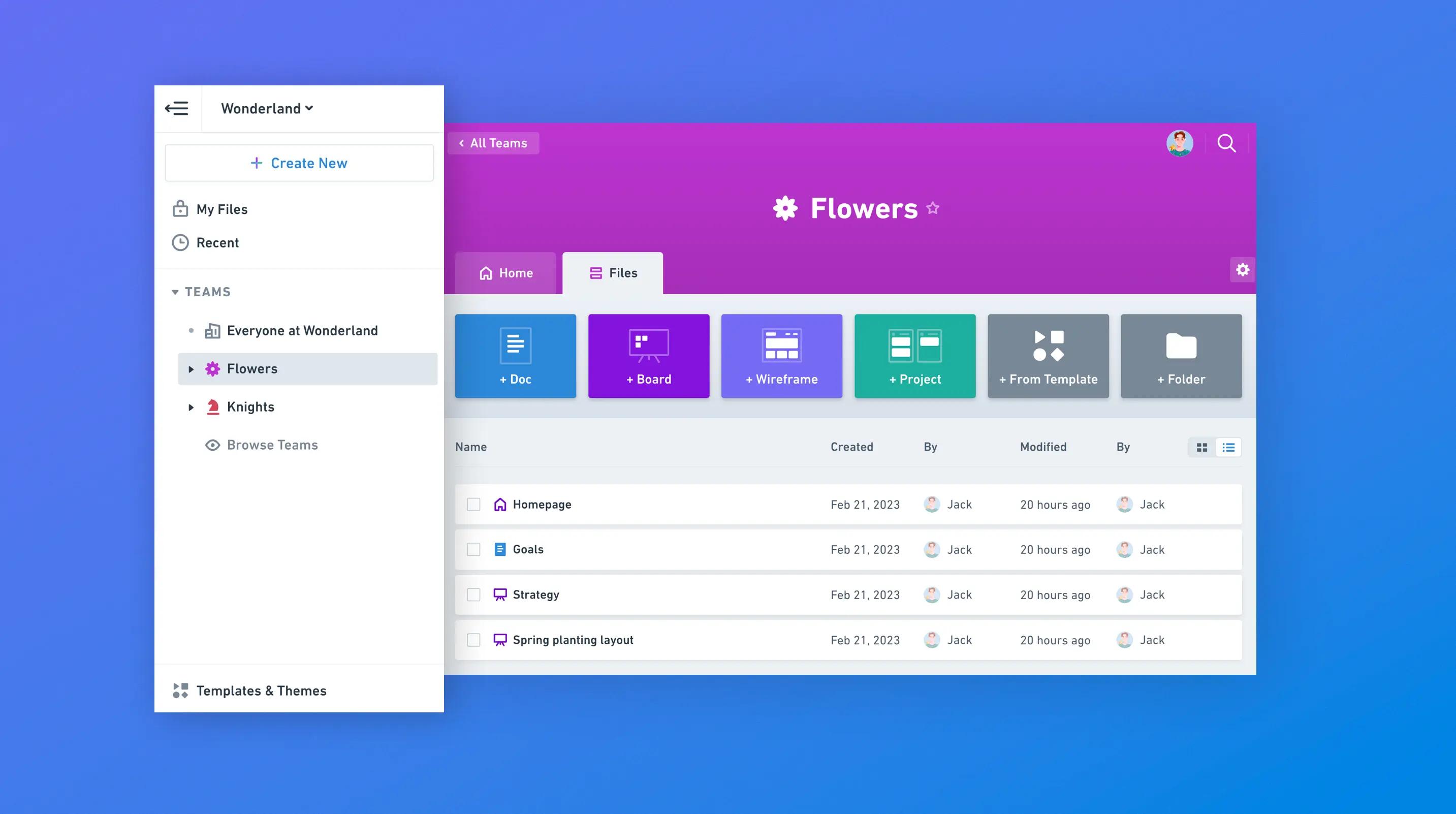
It’s a paradigm that matches your company but also has the flexibility to cater for ad-hoc situations, project-specific groups, and private teams.
Give Your Team a Good Home
The new team "homes" are a great way for your teams to introduce themselves, keep people updated, and guide others towards the work they produce.
A team's home can be either a doc or board, and it’s up to each team to decide how unified or personalized they want to make their home.
To learn more about creating your team home, check out this article.
Team & Member Management: Streamlined and Simplified
Being a workspace admin is also easier with the new version of teams. In your workspace settings, you’ll find all your people and teams. You can add or remove people from teams as you see fit.
Besides the new open teams, you still get the option to make private teams. Those will not show up in the regular list of teams and the content is only visible to team members.
Already Organized?
If your teams’ work is currently in folders, we’ve made it simple for you to convert any existing folder to a team:
For more info about setting up and managing your teams, read this help article.
We hope you’ll enjoy your newly organized workspace, and can’t wait to see the creative ways you set up your team homepages. As always, we love hearing from you, so if you have any questions or suggestions please reach out to us at hello@whimsical.com